CMYK vs RGB: What’s the Difference?
CMYK is an acronym for Cyan, Magenta, Yellow and Black (Key), representing the four ink colors used to create full-color prints. It’s a subtractive color profile, meaning if you start with a white background like a piece of paper, the more color added, the darker it becomes. Paper is white because it reflects every wavelength of light. Using Cyan, Magenta and Yellow in different proportions subtracts specific colors of light to produce a wide range of colors, ensuring they appear within the printed color spectrum.
RGB is an acronym for Red, Green and Blue, representing the three colors used to replicate color on digital devices like computer screens, TVs and phones. RGB is a color profile that uses light to make different colors, not ink. Unlike CMYK, it’s an additive color profile because you create new colors by combining primary light colors. You can read about the differences between these two color profiles here.
Our system accepts RGB (Red, Green and Blue) color files. It will automatically convert them to their CMYK (Cyan, Magenta, Yellow and Black) equivalents for printing. And you can reference our CMYK values and formula charts to ensure you get bright, vivid colors when printing.

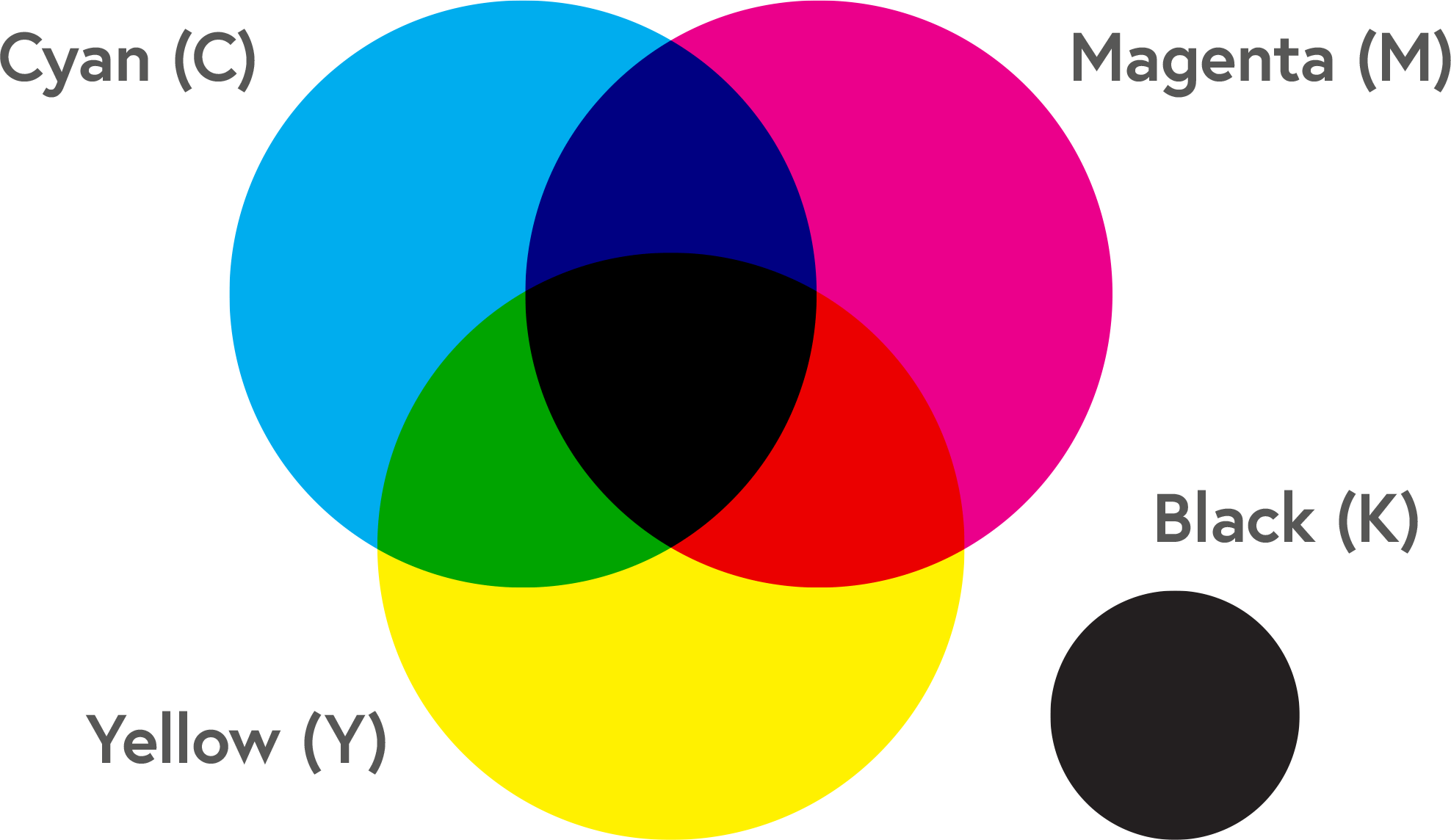
How To Convert RGB to CMYK
You cannot convert RGB to CMYK colors directly. When switching from light to ink, some RGB colors are impossible to reproduce in CMYK. But color conversion is still possible. Our conversion guide will demonstrate how to do this in an easy-to-read format.
We recommend setting your artwork files to CMYK when you first set up your files or converting all RGB files to CMYK before uploading them to your Artwork Dashboard. Our system will automatically convert RGB files to CMYK anyway. RGB files are unsuitable for print as CMYK offers a variety of colors. You can then check your files by downloading and reviewing the proof.

Standard Black vs Rich Black: What’s the Difference?
In CMYK printing, Standard Black consists of black ink (100% K) and no other ink color, while Rich Black contains Cyan, Magenta, and Yellow. Adjusting the amount of color means you can achieve deep, more saturated tones. Black is one of the most frequently used colors and can vary immensely in black-and-white printing. But not all blacks will display the same or have the same purpose (e.g., outlining a graphic vs black text).
- When Do You Use Standard Black?
Standard Black is ideal for black text or fine lines. Occasionally, we recommend Standard Black over Rich Black if your print work includes fine details, like small text or speech bubbles in Comic Books. Even in a full-color CMYK print, you should always use Standard Black. Otherwise, you run the risk of ghosting. Ghosting occurs when the four ink plates needed to make Rich Black produce microscopic variations that result in unwanted blurred shadows. Check out our comprehensive Standard vs Rich Black guide for more information.
- When Do You Use Rich Black?
Use Rich Black if you want to achieve deep tones. Our recommended Rich Black percentages are 30% Cyan, 30% Magenta, 30% Yellow and 100% Black. Our Color vs Black and White Printing page will also show you examples of when it’s better to print blacks in full color to achieve an intense black.


Color Matching
Colors on a screen appear different compared to those on a printed page. Screens emit light, whereas print reflects it. Your choice of paper and finish can also affect the appearance of your colors.
CMYK ink can produce very slight color variances between print runs - and minute color variances within different copies on the same run. If color is critical to your project, contact us, and our print experts will give you the guidance you need to get the desired results.
In litho printing, very subtle color gradients can get lost, especially when ink saturations are very high. When this happens, your artwork can look darker than it appears on the computer screen.
If your ink saturation values are too high, the printed result can also appear darker than expected. This result is especially true with deep blues and blacks. You may like how they appear on a backlit screen, but they can appear much darker in print if your overall saturations exceed 300%.
In the case of single-color saturations, light ink coverage under 10% may not print at all, while over 90% coverage may produce a solid color. But our ink saturation and density guide will explain how to avoid extreme values and ensure every detail of your print is visible.
How Do I Check My Proof?
We recommend downloading and viewing your proof in Adobe Free Reader or Acrobat. Your proof best represents how the colors and content can appear in print. It will display all your artwork files in CMYK after color conversion. You can learn more about how to proof your files here.


A Proof icon will appear above your page thumbnails when your artwork files fill every space. You can left-click this icon to generate your order's PDF proof.
Once you have generated your proof (it may take a few minutes depending on the file size and number of pages), right-click the Proof button and select Save Link As or Download, depending on which browser you use. Finally, once you have downloaded this, open it with Adobe Free Reader or Acrobat.
Remember, as your screen shows colors in RGB, there could still be some color variance between what you see on your screen and in print. However, viewing the proof this way will minimize this possibility.
